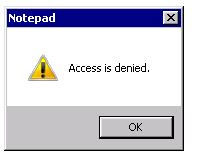String was not recognized as a valid Boolean, System.FormatException: String was not recognized as a valid Boolean,Boolean parameter SQLDataSource,Setting up Boolean Value SQLDataSource InsertParameters
I had a SQLDataSource with insert parameters and one of which data type was set to Boolean. And I was setting the default value for insert parameters in code behind.
I assumed that 1 or 0 would naturally be converted into Boolean when I did this:
But instead I saw this:
ASP.NET can easily convert 1 and 0 (integer types), but struggles with Strings.
I used True and False strings instead of 0 and 1.
I had a SQLDataSource with insert parameters and one of which data type was set to Boolean. And I was setting the default value for insert parameters in code behind.
aspx code:
<asp:Parameter Name="bIsActive" Type="Boolean" />
I assumed that 1 or 0 would naturally be converted into Boolean when I did this:
SqlDataSource1.InsertParameters["bIsActive"].DefaultValue = c.Checked ? "1" : "0";
But instead I saw this:
String was not recognized as a valid Boolean.
Description: An unhandled exception occurred during the execution of the current web request. Please review the stack trace for more information about the error and where it originated in the code.
Exception Details: System.FormatException: String was not recognized as a valid Boolean.
 |
| Fig 1: String was not recognized as a valid Boolean |
ASP.NET can easily convert 1 and 0 (integer types), but struggles with Strings.
Solution:
I used True and False strings instead of 0 and 1.
SqlDataSource1.InsertParameters["bIsActive"].DefaultValue = c.Checked ? "True" : "False";